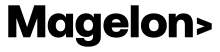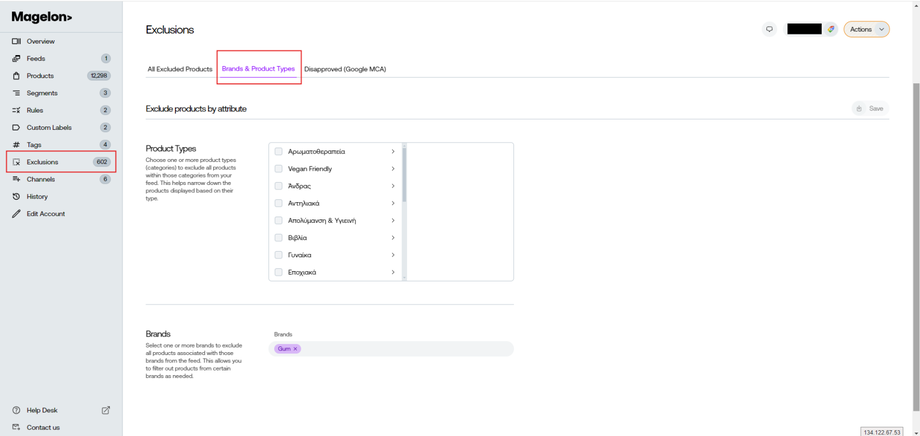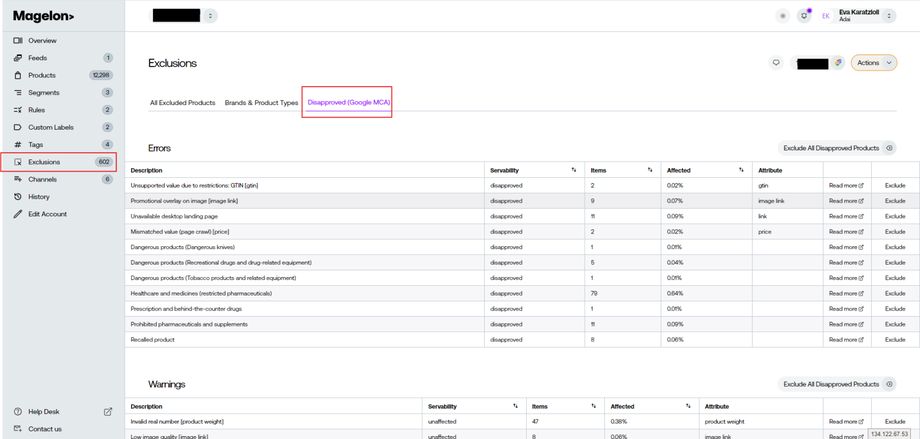Exclude products from your feeds
Having to deal with many products, one of the key features for you is to be able to exclude some of the products when needed, without changing your feed over and over again. Magelon gives you the ability to do that through an easy web interface with just a few clicks.
You have the option to either exclude products selected one by one or by selecting the whole Brand or Product category.
Exclude products one by one
To exclude specific products based on your own criteria go to Products, find the products you want and click on the Exclude button. Simply as that!
Exclude products based on Brand and Product type
To exclude products based on a specific category, for example you may have products that are seasonal like christmas stuff, you should go to Exclusions, from the left side menu and then on Brands & Products Types tab.
As you can see on the above image there are two different sections on the page, Products Types section and Brands section. In the first option you can navigate through the entire category three (see the image below) and select the product type that you want to exclude. You check it and then click the Save button on the right above corner of your screen.
In the second section you have the Brands types. Here, all you have to do is simply type the name of the brand you want. You will see the brands related to the word you type and then you should select the one you want to exclude.
Don’t forget to hit the Save button on the right above corners as well.
Exclude products by issue
As you may already know from working with Google, certain products may be disapproved of by the Merchant Center for various reasons. These could include issues like invalid images, incorrect GTINs, or adult-oriented content. These are just a few examples of disapproval reasons. Magelon gathers all disapproved products in one place, making it easy for you to view and manage them.
To access this, go to the Exclusions section from the left-side menu, then navigate to the Disapproved (Google MCA) tab. Here, you'll find a list of all disapproval reasons, along with the number of items disapproved for each reason.
At the end of each row, you'll see an Exclude option, which allows you to remove these products from your Magelon feed. Once the exclusion is complete, the products will appear in the All Excluded Products tab.
Note: If you modify the exclusions, these changes will be reflected on Merchant Center and other channels when the feeds are synced. This happens at least once a day, or more often. However, if you wish to apply these changes immediately, you can manually request an update. For instructions on how to manually update a channel, please refer to this article.