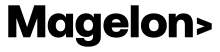Create a new rule
To create a new rule you should click on the Create button located in the upper right corner of your screen. A pop-up window will appear, where you can select the feed field you wish to modify by applying this new rule.
You can either type the name of the field or click on the arrows to view the drop-down list. Fields displayed in black are available for applying a new rule, while those in gray indicate that another rule has already been applied to them or that the field cannot be modified.
Let's create an example using the title field. Select title from the drop-down menu, and you'll see all the available options for creating a rule specific to the title.
As shown in the image above, you can see the fields (brand, title, and availability) that will make up the new title. In this section, you have the option to add more fields before or after the main title. For instance, you might want to add the product category or brand before the title, or you may need to include availability or size after the title.
To do this, simply add the desired fields and rearrange their positions by clicking and dragging them. Refer to the following examples for guidance.
Remove Field option
In some cases, the title provided by the merchant’s feed may contain excessive information that needs to be removed. For example, the merchant’s name might appear twice in a title, or the brand might be included in the title field, and you want to remove it. In these situations, you can use the Remove field option to select the checkboxes for the elements you wish to eliminate from the title.
Overwrite option
Another option on the title field is the overwrite option. In case the field is empty you can define a default text that will replace the blank title.
Substring option
Using the substring option you can remove a part of your title before or after the desired character/word. For example, let’s assume that you have the size of the product on the title and you don’t want it to be visible. To remove that, you select the title field and in the substring section you type the word large or the letter L in the append field.
Case sensitive option
You can select the case sensitive option which allows you to adjust the selected field based on your preference. For example, if you want your title to appear in uppercase, simply choose the uppercase option, and the title field will be automatically adjusted to display all text in uppercase.
Note: Please keep in mind that you need to apply this case sensitive option on every field if you want the full new title text to be in Uppercase.
Search / Replace
In certain cases, you might encounter brand names with typos, incorrect characters like "amp&" instead of a blank space, or situations where you need to replace a specific word with another. For these scenarios, you can use the search/replace filter, which works just as you would expect.
Simply enter the word you want to change in the search field, and in the replace field, type the word you want it to be replaced with. This tool allows you to quickly and efficiently correct errors or make necessary adjustments to your data.
As shown in the following example, the description text contained some misleading characters like \\\ or \\ , which cluttered the text. By using the search/replace option, we were able to correct these issues and clean up the text.
Prepend / Append Option
You have the option to add words or characters before or after a specific field. Let’s assume that I want to add a divider character between title and availability. I can do this in two different ways.
Either by choosing the title field and adding the character - in the Append field (Option 1) or by choosing the Availability field and adding the character - in the Prepend field (Option 2).
Option 1
Option 2
Note 1: As you may have noticed while using Magelon Feeds, the modification options available depend on the field you select. For example, when working with the Title field, you have access to options like remove, case sensitive, substring, search/replace, and prepend/append. In contrast, the Brand field offers options such as overwrite, case sensitive, prepend/append, and search/replace.
Keep this in mind, so you won't be surprised if you select a field and don't see a specific modification option available.
Note 2: If you make modifications to rules, these changes will be reflected on Merchant Center and other channels when the feeds are synced. This happens at least once a day, or more often. However, if you wish to apply these changes immediately, you can manually request an update. For instructions on how to manually update a channel, please refer to this article.