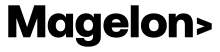Create a new Custom Label
Let's see some examples on how to use and create custom labels.
Segments and Custom Labels
You can use custom labels in combination with segments to promote your best-selling products or those with a high add-to-cart ratio, among other possibilities. In this example you need to create a segment with your best selling products and assign this in a custom label field. Using the filters as shown on the following image you create the new segment.
Click Save on the above right corner of your screen and make sure that you have selected a custom label to assign this segment.
Now you have the new segment that is already connected on the custom label 3.
After that, you can create a new campaign on your Google Ads and use this information on your listings groups.
Price Tiers
Another way to categorize and target your products is by using their price. Let’s set a specific example to see how you can do that. Let’s assume that one of your merchants has on its feed products with different types of price, from 0€ up to 10000€. You started promoting all these products for a time period and you saw that products with higher prices are not performing well. To address this issue you decided to test promoting products with lower prices. Using a custom label you can easily do that.
Select the merchant you want from the Dashboard. Then click on Custom Labels from the left side menu. Click on the create button on the above right corner of your screen and select one of the custom label options.
As you will see, the Price Tiers option is available. This feature allows you to target specific products based on their prices and create a campaign on Google Ads accordingly. All you have to do is set the price ranges you want by clicking on the Add button and then click Save.
After that you can immediately use them on your Google Ads account in listing groups.
Multiple segments in one custom label
As there are only 5 different custom labels and at some point you may reach the use of all of them and still need to make more targeting group products. Magelon gives you the option to use multiple segments in one custom label. This means that you can have two different segments in a custom label and use one of them in a specific google campaign and the other one in another google campaign.
Having more than one segment in a custom label leads to a need to set a priority on which segment will be used in case of overlapping. The solution to this is the priority sequence that you can set on Magelon Feeds
Now let’s see what this means. As you can see on the above image, we have two different segments in the same custom label. One or many products could be applied on both segments at the same time. Meaning a product can have over 60 sold items and over 1000 clicks in the last 30 days. Setting the priority on Magelon Feeds you can define which product group name will be visible on the google campaigns for these specific products.
Note: If you make modifications to rules, these changes will be reflected on Merchant Center and other channels when the feeds are synced. This happens at least once a day, or more often. However, if you wish to apply these changes immediately, you can manually request an update. For instructions on how to manually update a channel, please refer to this article.