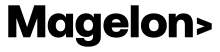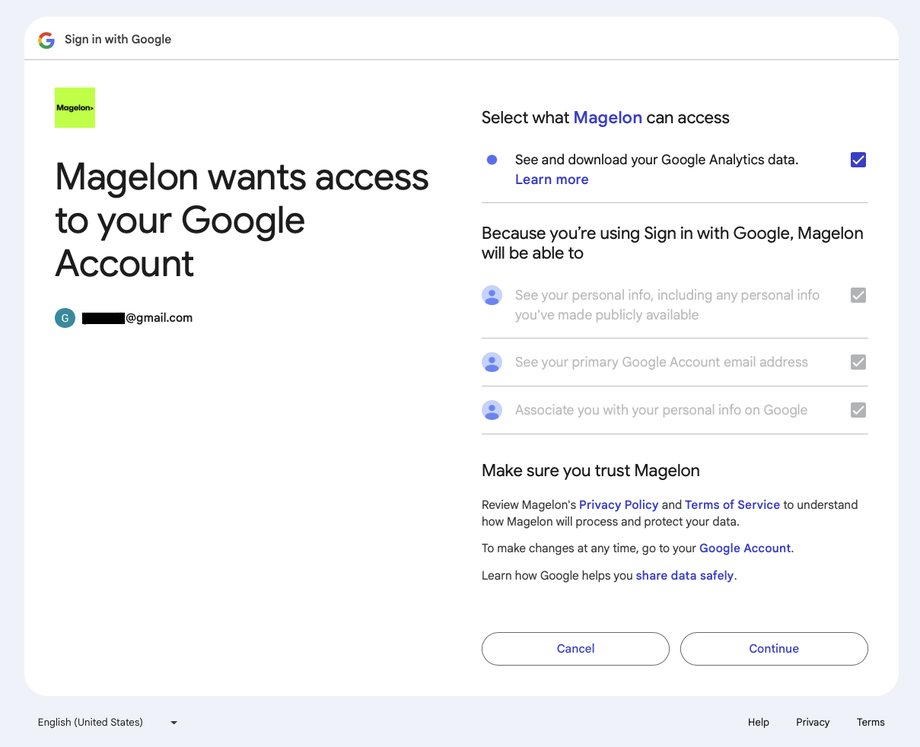Connect Google Analytics
To create dynamic product segments based on purchase history and gain an even clearer understanding of how your promotional efforts are progressing, Magelon Feeds offers the opportunity to connect your Google Analytics 4 account. This integration provides a more comprehensive view of your product performance overall, using data like purchase history information.
To connect your Google Analytics account you need to select the merchant you want from the dashboard and then click on the Edit Account on the left side menu.
Next click on the Google Analytics tab.
Click on the Link Google Account and you will be redirected on your profile settings where you can Sign in with Google.
Sign in with the Google account that already has access to the merchant's Google Analytics 4. After signing in, you need to grant Magelon access to your Google Analytics data. To do this, make sure the checkbox "See and download your Google Analytics data" is selected, as shown in the image below. Then, click Continue to proceed.
After establishing a successful connection, go to Edit Account in the Google Analytics Tab. Here, in the property section, you can select your merchant’s GA4 Account and Property, as shown in the screenshot below. Additionally, you have the option to link multiple Google accounts and choose the appropriate one for each merchant.
The final step involves matching the product IDs from your feed with those in your Google Analytics reports. This step is crucial to ensure that both Magelon and Google Analytics are referencing the same products and can retrieve all the necessary historical data accurately.
If you need further assistance on how to do that, or you need help on which fields you need to map please contact to support@magelon.com