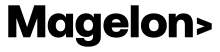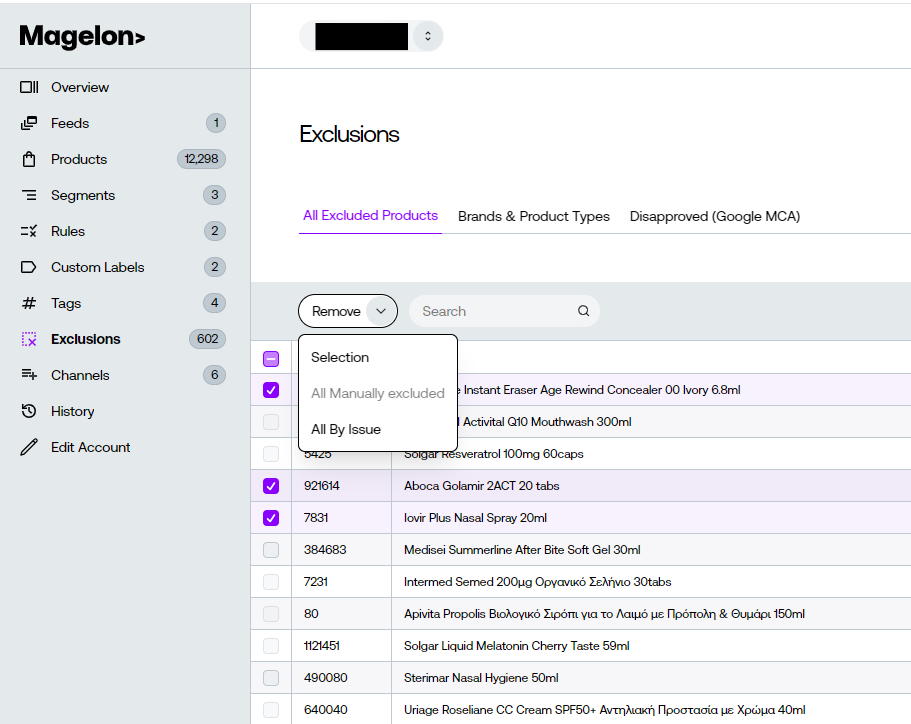Remove products from your exclusion list
After excluding those products you might have second thoughts or the christmas season may have come again and you want to reverse the excluding action. Magelon gives you this option for the products that have been excluded manually or by Product Type and Brand.
To remove from exclusions the products that are excluded manually you simply select them and click on the Remove button above the table. The drop down list with open and you can select Selection to exclude the selected products or you can select All Manually excluded to remove all the products that are manually exclude, at once. a
Note: As you can see the products that are excluded by product type and brand can not be selected in this view. This happens because there is another way to remove them from exclusions.
To remove from exclusions the products that were excluded by product type and brand you should deselect the product type or delete the brand on the Brands and Product Types tab of the Exclusions option on the side left menu.
Don’t forget to hit the Save button to save your new settings.
Note: The Merchant Center is automatically updated once daily, whereas other channels may refresh more often. However, if you make modifications to exclusions and wish to apply these changes immediately, you can manually request an update. For instructions on how to manually update a channel, please refer to this article.