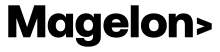Create a channel
Magelon Feeds gives you the option to easily adapt your product feed for new channels. In one platform you can manage your products and export an XML file suitable for the desired channel in one click, whether you're making minor adjustments or performing a complete overhaul.
By default Magelon Feeds has already created a channel that is compatible with the Google Merchant Center and automatically sends all your products in the Merchant Center Platform. To see it or create another channel, first locate the merchant you want to manage from your dashboard and click on it. Navigate to the Channels section in the side menu. You will see all the available channels, if any exist. To create a new channel, click the Create button in the upper right corner of the screen.
This will open the Channel Information page, where you'll need to configure the settings for the new channel.
-
Channel Information: In the Name field, enter the desired name for the channel.
-
Settings: In the Network field, select the type of channel you want from the drop-down menu. The Merchant Center option is suitable to create a channel that will be used in the merchant center. Facebook to create a channel that will be used in Facebook campaigns and there is the Generic option that can be used in other channels. The File type field will be automatically populated based on your network selection.
-
Product Selection -> Feed: In this section you need to define which products this channel will include. In the Feed field, choose the feed you want to use. If your merchant has only one feed, this field will be filled automatically. If there are multiple feeds, select the one you want.
-
Product Selection -> Segment: In this field, you can choose to include all products or select a specific segment that you’ve already created within Magelon Feeds.
After adding all the necessary information, click Save and the new channel will be created. To share the xml file with your partners or to use it on the desired channel click on the 3 dots icon .
A menu will appear. If the products are less than 200K you will get only one feed named as part 0. If the products are more than 200K you will get more parts along with their urls. In every part you can see the copy icon where you can copy the url of the xml file.
In this drop down menu you can also see the Preview single product option where you can check how your products will be documented on the xml file.