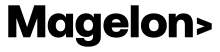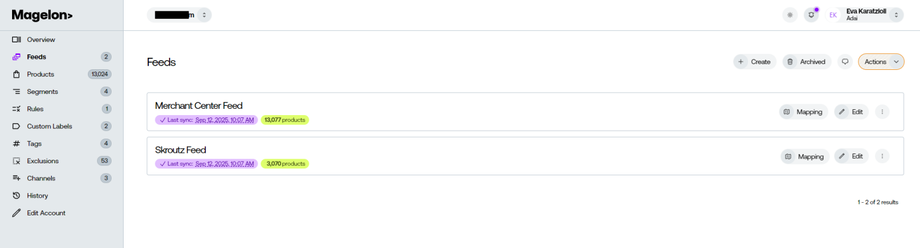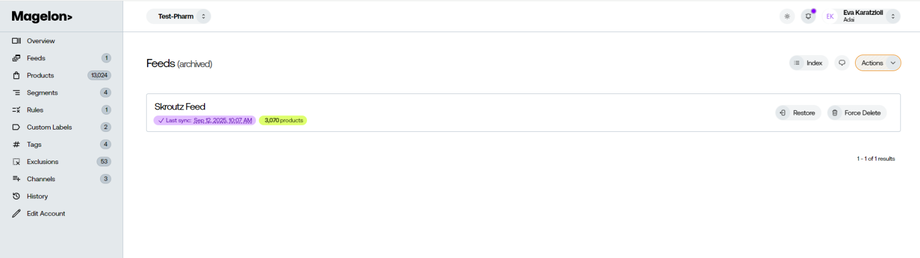Manage feeds
Every merchant has at least one feed. To view and edit its information you should open the merchant you want and choose Feeds from the side menu.
As you can see here, Magelon offers you the flexibility to have multiple feeds for your merchant account. This allows you to organize and manage different sets of product data separately. By clicking the Create button, you can create a new feed that is distinct from the default feed that is created during the merchant's setup process.
Creating additional feeds enables you to handle specific product data or categories separately, making it easier to manage and optimize your product listings.(More on how to create a new feed on the §Add a feed to a Merchant).
In every feed you have 2 profound options and 2 hidden:
-
Map, where you can connect the data from the xml file with the fields in Magelon.
-
Edit, where you can edit general information, file technical details, localisation, measurement units and authorisation of Magelon’s feed
-
Fetch Now, where you can immediately fetch and update your feed.
-
Delete, where you can delete the feed if you want. Keep in mind that this deletion process does not permanently delete the feed. It will move it to Archived
In the Archived button you can see the feeds that you have already deleted. From this view, as you can see, you can permanently delete the feed by clicking the Force Delete button. On the other hand, if you change your mind you can always restore the feed by clicking the Restore button.