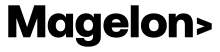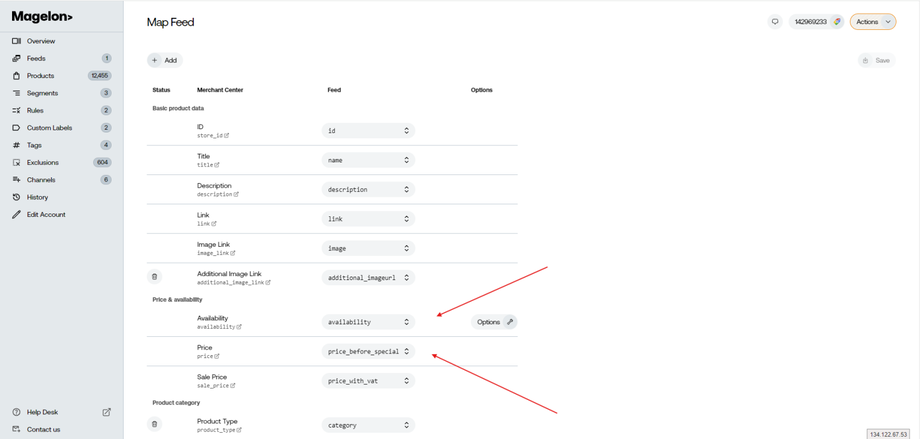Mapping
Feed mapping is the process of connecting data fields from a source feed to corresponding fields in a target system or platform. It ensures that the data is correctly mapped and transferred from one format to another, facilitating seamless integration and data consistency. Here we need to be sure that all data included in the source xml feed are compatible with Magelon specifications.
Magelon product specifications are based on Google product specs. You will find all the information on the following link https://support.google.com/merchants/answer/7052112?hl=en
To set up the Mapping select the merchant you want from the Dashboard view and then select Feeds from the side menu. Next click on the Map button of the feed you want.
As you can see on the image above, on the left side you can see Magelon’s key specs and on the right side you can see feed’s key specs. There is a default mapping but you can make changes if you like. You can select a feed’s field and change it from the drop down menu.
For example the fields of price and sale price are already mapped to the correct fields of the feed.
If you want to map a key spec that is not visible on the screen you should click the +Add button located at the top. You will see a drop down list with all the key specs and choose the one you want.
After that, you will see the key spec on the main screen. Click on the empty field on the right side of the screen and a drop down list will be open. Choose the attribute you want to map and then click Save to save the changes.