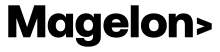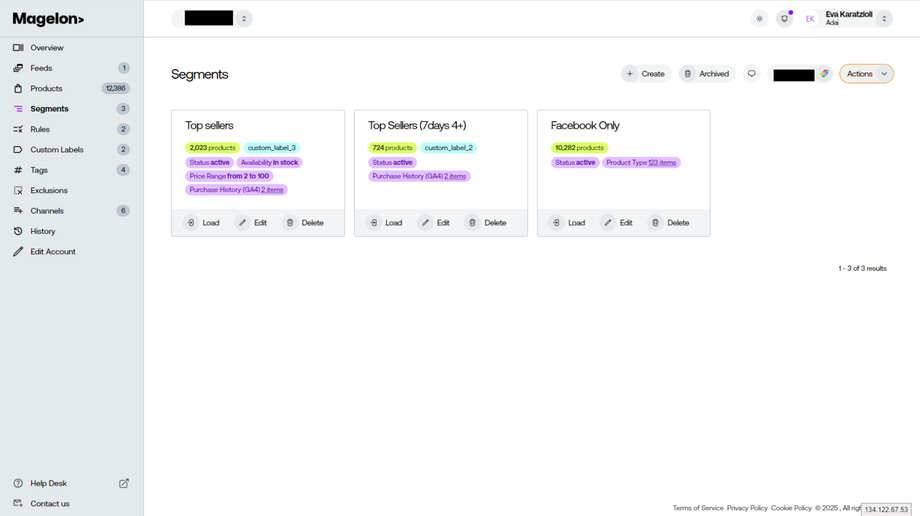Segments
Segments in Magelon provide a versatile labeling system that enables users to categorize and organize products based on specific attributes, making product management more efficient. Filters can be used to group products by attributes and saving the results can create a new segment.
In order to see all your segments, first you should select the merchant you want from your dashboard.Next from the Products menu select Segments.
If you have any, you will see them one by one as in the following image.
As you can see, each segment showcases the applied filter type, the count of products meeting the filter criteria, and three available options:
Load: This option allows you to view the products that correspond to the applied filter within that segment. Clicking on "Load" will display the products in question.
Edit: The "Edit" option permits you to modify or adjust the name of the segment.
Delete: The "Delete" option removes the segment on the archived.
Create a segment from your feed
Based on filters, you can create different segments of your product list.
To create a new segment, select the Merchant you want from the Dashboard and go to Products -> Segments. Select the Create button. You will be redirected to the view with all the products from your feed.
Select the filters you want to and then click on the Save button.
View more information about Filters.
Note: Ιf you make modifications to segments, these changes will be reflected on Merchant Center and other channels when the feeds are synced. This happens at least once a day, or more often. However, if you wish to apply these changes immediately, you can manually request an update. For instructions on how to manually update a channel, please refer to this article.