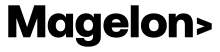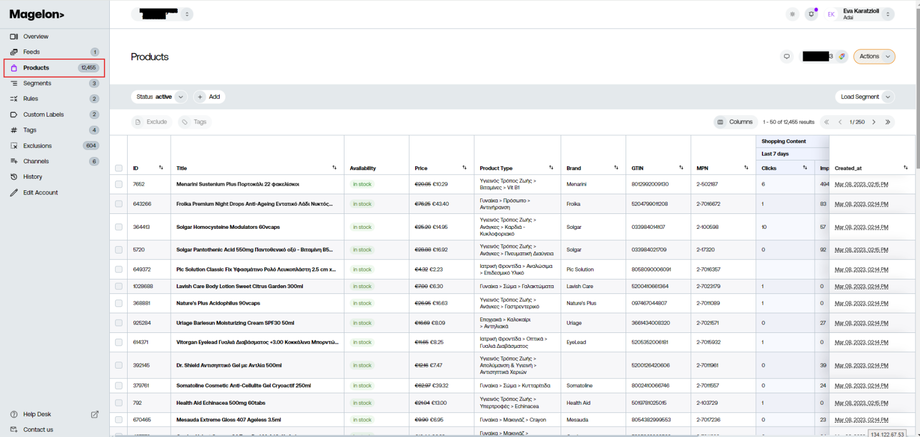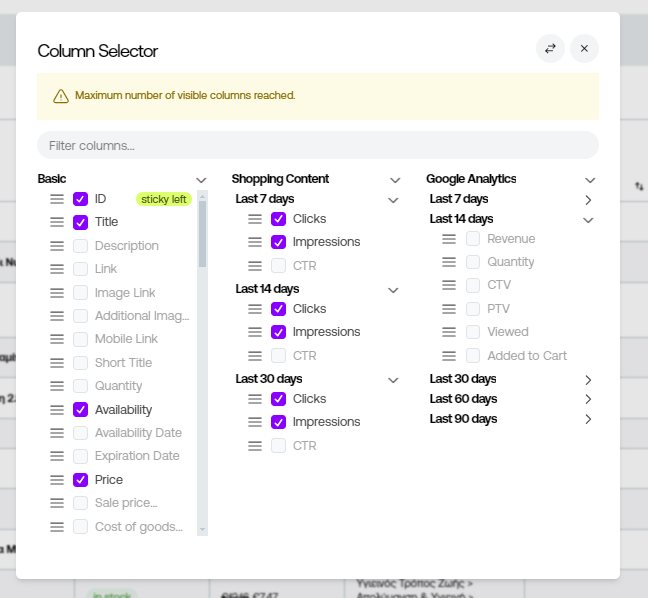Products and Filters
Once you've registered and set up your Merchant, you can easily view and manage its products by navigating to the Products section in the side menu.
View Product
On the main page, an organized list of products is displayed, each with specific information relevant to them. You also can see more information regarding one product by simply clicking on it. A new window will appear on the right side of your screen with all relevant information.
Magelon gives you the option to overwrite the title and the description of the selected product. This means you have the flexibility to customize these fields according to your preferences. To make these changes, simply click on the edit icon located within these fields.
Filters
Above the products list, there's a convenient filter bar. Filters allow you to narrow down the product list according to your specific needs. You can use them to group products by attributes like brand, price, color, size, season, or any other distinctive feature. This functionality allows you to create targeted ad campaigns for each group and facilitates easy identification within your product inventory.
View detailed information about Filters.
Columns
Go to Products -> All products. On the right top corner of the view you will see a Column button. Using it you can modify the columns of the product list you see.
Here you can see all the available columns that are also categorized based on their use and platform. You can select or deselect the ones you want and you will see their info on your dashboard. Next, click Save to save your option.