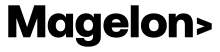Connect Merchant Center Account
Connecting your Merchant Center account offers a clearer and more comprehensive view of your product performance, including metrics such as clicks, impressions, and historical data. Additionally, it is essential for running Shopping Ads or Performance Max campaigns through Magelon CSS. To connect your merchant account, first, select the desired merchant from the dashboard. Then, click on Edit Account in the left-side menu.
Next, navigate to the Merchant Center tab.
As illustrated in the image above, you have two options to integrate your Merchant Center account. You can either create a new account from scratch, if you do not already have one, or you can enter your existing Merchant Center ID.
If you choose to create a new Merchant Center account, simply click on the button labeled "Create Merchant Center ID." A new Merchant Center account will be automatically created, and the Merchant Center ID will be displayed in the designated field.
If you already possess a Merchant Center account, enter the Merchant Center ID and then click Save in the top right corner of your screen. Within48 hours, the administrator of the Merchant Center account will receive an email titled “Merchant Center: A Comparison Shopping Service has initiated a CSS switch.” This email will include the name of the CSS requesting the change and a link to either confirm or decline the request. Alternatively, the administrator can confirm or reject the request directly from the Merchant Center UI by navigating to Settings -> Account Settings.
Once the change is confirmed, you will see the Merchant Center ID on Magelon Feeds.